| | Console Commands + Shortcuts |  |
|
|
| Author | Message |
|---|
WG-Chronos
Posts : 95
Reputation : 0
Join date : 2010-07-26
Age : 42
 |  Subject: Console Commands + Shortcuts Subject: Console Commands + Shortcuts  Fri Jul 30, 2010 12:51 pm Fri Jul 30, 2010 12:51 pm | |
| I think one aspect of strategy for this game that some overlook more often than not is the keyboard shortcuts and console commands. I think we should have a list of the ones people use here, just in case there are some who don't know them all. I'll update this first post (a.k.a. "Master List") with any others you guys stick in here.
Keyboard Shortcuts:
A: tells the selected unit(s) to attack.
G: Tells the selected unit(s) to guard.
P: Tells the selected unit(s) to patrol.
Ctrl + W: Selects all units, mobile or stationary, that have weapons. In other words, all attack units. Everything from horseman and archers to guard towers and trebs.
ctrl + Z: Selects all units of the same type as what you have selected when the buttons are pushed. If you select one lone Swordsman, every swordsman on the map is selected. Swordsmen, Barbarians, and knights, then all units of these types are selected. BE CAREFUL!! If you accidentally grab one of your builders of something when you bit ctrl + z, then it will take all of your builders too.
ctrl + M: Selects your monarch and centers the camera on it.
((I know there is a button combination to set specific groups of units to a number, so all you have to do is hit that number to select those units, but I honestly cannot remember how to do this now. Someone help??))
Console Commands:
+bps: Shows your latency. Not exactly sure how to read it, though. lol
+showrange(?): Shows the range of auras. Possibly attacks. I'm not 100% sure how this one works.
Feel free to correct me on anything I'm wrong here on. It will be corrected, so as not to confuse anyone. And please, let me know any other shortcuts or commands I missed! | |
|
  | |
Guest
Guest
 |  Subject: Re: Console Commands + Shortcuts Subject: Re: Console Commands + Shortcuts  Fri Jul 30, 2010 1:00 pm Fri Jul 30, 2010 1:00 pm | |
| I use my forums as an archive for many things and I remembered a shortcut post I made. I have "The Chronicles of Darien," the original one that came with the game when you ordered it ten years ago, and it displayed all of the information regarding keyboard shortcuts. Which, may I add, are vital in play. Not as shortcut dependent as a game like StarCraft, but they do play a major role here.
I also wrote scripts using AutoHotKey to manipulate custom building commands, spells, and monarch fighting on keyboard shortcuts as well, but I've grown accustomed to clicking and ctrl+ F1-F3 for spells. I know Captain uses his own modified version and if you can learn it, then it comes in more useful than the ingame commands.
tak.yuku.com - Register if you don't want to see the ads, sorry, poor mans forum.
A = Attack
C = Clear
D = Diplomacy Menu
G = Guard
H = Heal
K = Toggle Cloak
L = Load
M = Move
N = Move to next unit offscreen
O = Open /close or activate/deactivate unit
P = Patrol
S = Stop
T = Track Unit
U = Unoad
CTRL + -
A = Select all units
B = Select all builders
D = Dismiss units (delete)
E = Melee units
F = Factory units
L = Load saved game
M = Select Monarch
N = Naval units
R = Ballistic units
S = Save game
U = Select on-screen units
W = Select all units with weapons
Y = Select all flying units
Z = Select all like units
1-9 = Sslect squad
CTRL + 1-9 = Create squad
Alt 1-9 = Create formation
CTRL + F5-F8 = Bookmark location
F5-F8 = Return to bookmark
F1 = Game options
F2 = Briefing
F3 = Track last reporting unit
F4 = Leaderboard
F12 = Clear chat
TAB = Full screen map
Pause = Pause game
CTRL + F1 - Primary weapon
CTRL + F2 Secondary weapon
CTRL + F3 = 3rd weapon (main)
+ - Increase game speed
- = Decrease game speed
~ = Toggle damage bars |
|
  | |
ACE
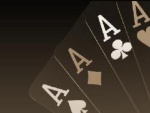
Posts : 265
Reputation : 0
Join date : 2008-08-06
 |  Subject: Re: Console Commands + Shortcuts Subject: Re: Console Commands + Shortcuts  Fri Jul 30, 2010 3:11 pm Fri Jul 30, 2010 3:11 pm | |
| Even better to find out every single shortcut key in the game go to your installation folder, and find the file KEYS.TDF, open in notepad and you have a list of what every key does and you can change them to whatever you want. So if you wanted you could set a block of keys like qwerty for your most used commands, I've never changed it as they're hard enough to remember most shortcuts and they're pretty logical anyway. It annoys me how ALT number doesn't actually create a formation  | |
|
  | |
Wqaopl

Posts : 216
Reputation : 2
Join date : 2008-08-14
 |  Subject: Re: Console Commands + Shortcuts Subject: Re: Console Commands + Shortcuts  Fri Jul 30, 2010 4:16 pm Fri Jul 30, 2010 4:16 pm | |
| - Quote :
- Even better to find out every single shortcut key in the game go to your installation folder, and find the file KEYS.TDF, open in notepad and you have a list of what every key does and you can change them to whatever you want.
So if you wanted you could set a block of keys like qwerty for your most used commands, I've never changed it as they're hard enough to remember most shortcuts and they're pretty logical anyway. or u could add the mising comands. | |
|
  | |
ACE
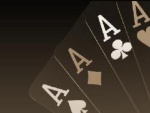
Posts : 265
Reputation : 0
Join date : 2008-08-06
 |  Subject: Re: Console Commands + Shortcuts Subject: Re: Console Commands + Shortcuts  Fri Jul 30, 2010 4:37 pm Fri Jul 30, 2010 4:37 pm | |
| - Wqaopl wrote:
-
- Quote :
- Even better to find out every single shortcut key in the game go to your installation folder, and find the file KEYS.TDF, open in notepad and you have a list of what every key does and you can change them to whatever you want.
So if you wanted you could set a block of keys like qwerty for your most used commands, I've never changed it as they're hard enough to remember most shortcuts and they're pretty logical anyway.
or u could add the mising comands. What commands? | |
|
  | |
Wqaopl

Posts : 216
Reputation : 2
Join date : 2008-08-14
 |  Subject: Re: Console Commands + Shortcuts Subject: Re: Console Commands + Shortcuts  Fri Jul 30, 2010 5:08 pm Fri Jul 30, 2010 5:08 pm | |
| insted of patrol i think theres a atack move comand somwhere but idc i never used it anyway | |
|
  | |
Guest
Guest
 |  Subject: Re: Console Commands + Shortcuts Subject: Re: Console Commands + Shortcuts  Fri Jul 30, 2010 6:14 pm Fri Jul 30, 2010 6:14 pm | |
| The "fight/move" is a mod. |
|
  | |
Joker

Posts : 380
Reputation : 0
Join date : 2009-08-22
Age : 35
Location : evereywhere
 |  Subject: Re: Console Commands + Shortcuts Subject: Re: Console Commands + Shortcuts  Fri Jul 30, 2010 6:29 pm Fri Jul 30, 2010 6:29 pm | |
| The one what you're talking about is F key :
Units will be send on a place, they will attack everything they will be able to see, well same than patrol, except they won't come back. When they are arrived to destinatio, they will stay there.
About showranges, this console is usd to see where we can build, sort of area with circles erm, i will post a screenshot, you can associate showranges with a number to see a bigger area. i cant show through ta:k solo, cause for some reasons when i try to, the game crash. when i will be online, i will do it, take a screenshot and i'll show you.
and you forget alt + f'4 to leave the game haha :p . It will be usefull if someone crash and you have to go back :p
| |
|
  | |
Guest
Guest
 |  Subject: Re: Console Commands + Shortcuts Subject: Re: Console Commands + Shortcuts  Fri Jul 30, 2010 9:54 pm Fri Jul 30, 2010 9:54 pm | |
| +Showranges shows the area effect of spells and attacks when you hold down the shift key before or while you are attacking a target.
Try to get your prime target in the bottom half of the AoE because it amplifies damage in the bottom half in direct correlation with how many units are in the circle as a whole. Damage is amplified in the top half but it's significantly lower.
I use +showranges every game so I can target my waves more efficiently. Why wave 1 stone and a few units when I can stretch the boundaries and get two stones?
Showranges is awesome. |
|
  | |
Joker

Posts : 380
Reputation : 0
Join date : 2009-08-22
Age : 35
Location : evereywhere
 |  Subject: Re: Console Commands + Shortcuts Subject: Re: Console Commands + Shortcuts  Sat Jul 31, 2010 8:39 am Sat Jul 31, 2010 8:39 am | |
| ahh no im confuse, what im talking about isnt +contour "number" ? my mistake | |
|
  | |
CTRL

Posts : 82
Reputation : 0
Join date : 2009-07-30
 |  Subject: Re: Console Commands + Shortcuts Subject: Re: Console Commands + Shortcuts  Sat Jul 31, 2010 11:15 am Sat Jul 31, 2010 11:15 am | |
| wow i just learnt how to pause in an online game  thx hatebreeder | |
|
  | |
Sage
Lead Designer of The New Era Expansion Project
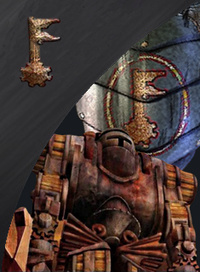
Posts : 1226
Reputation : 8
Join date : 2008-08-02
Age : 37
Location : West Haven
 |  Subject: Re: Console Commands + Shortcuts Subject: Re: Console Commands + Shortcuts  Sat Jul 31, 2010 10:19 pm Sat Jul 31, 2010 10:19 pm | |
| Just take a look at the keys.tdf file.
Yay!
// Customizable keyboard commands for Total Annihilation: Kingdoms
// There is a copy of this file in the root directory of your Kingdoms CD.
// This file can be copied over to restore the original configuration if you
// are experiencing problems. For this file to function properly it must be
// in the TA: Kingdoms root directory (c:\cavedog\kingdoms).
// Please note that all standard keystrokes need to be put in for both upper
// and lower case.
[CUSTOMKEYS]
{
LOWER_A = UnitCommand Attack;
LOWER_B =;
LOWER_C = UnitCommand Clear;
LOWER_D = DiplomacyMenu;
LOWER_E =;
LOWER_F = UnitCommand MoveFight;
LOWER_G = UnitCommand Guard;
LOWER_H = UnitCommand Heal;
LOWER_I =;
LOWER_J =;
LOWER_K = UnitCommand ToggleCloak;
LOWER_L = UnitCommand Load;
LOWER_M = UnitCommand Move;
LOWER_N = MoveToNextUnit;
LOWER_O = UnitCommand ToggleGateOpen;
LOWER_P = UnitCommand Patrol;
LOWER_Q =;
LOWER_R =;
LOWER_S = UnitCommand Stop;
LOWER_T = TrackUnit;
LOWER_U = UnitCommand Unload;
LOWER_V =;
LOWER_W =;
LOWER_X =;
LOWER_Y =;
LOWER_Z =;
UPPER_A = UnitCommand Attack;
UPPER_B =;
UPPER_C = UnitCommand Clear;
UPPER_D = DiplomacyMenu;
UPPER_E =;
UPPER_F = UnitCommand MoveFight;
UPPER_G = UnitCommand Guard;
UPPER_H = UnitCommand Heal;
UPPER_I =;
UPPER_J =;
UPPER_K = UnitCommand ToggleCloak;
UPPER_L = UnitCommand Load;
UPPER_M = UnitCommand Move;
UPPER_N = MoveToNextUnit;
UPPER_O = UnitCommand ToggleGateOpen;
UPPER_P = UnitCommand Patrol;
UPPER_Q =;
UPPER_R =;
UPPER_S = UnitCommand Stop;
UPPER_T = TrackUnitReverse;
UPPER_U = UnitCommand Unload;
UPPER_V =;
UPPER_W =;
UPPER_X =;
UPPER_Y =;
UPPER_Z =;
CTRL_A = SelectAllUnits;
CTRL_B = SelectUnits BUILDER;
CTRL_C = CopyUnitToClipboard;
CTRL_D = SelfDestruct;
CTRL_E = SelectUnits MELEE; // Melee weapon dudes
CTRL_F = SelectUnits FACTORY;
CTRL_G = SelectUnits MAGIC; // Units with magic
CTRL_H =;
CTRL_I =;
CTRL_J =;
CTRL_K =;
CTRL_L = LoadGame;
CTRL_M = SelectUnits Monarch, TrackUnit; // Select Monarchs and track
CTRL_N = SelectUnits BOAT; // All Boats and sea Monsters
CTRL_O =;
CTRL_P =;
CTRL_Q =;
CTRL_R = SelectUnits BALLISTIC; // Ballistic Weapons
CTRL_S = SaveGame;
CTRL_T = SelectUnits TROOPS; // All mobile weapons, no naval
CTRL_U = SelectUnitsOnScreen;
CTRL_V = PasteUnitFromClipboard;
CTRL_W = SelectUnits ATTACK; // All units with weapons except the monarch
CTRL_X = CutUnitToClipboard;
CTRL_Y = SelectUnits FLY; // Flying things
CTRL_Z = SelectAllUnitsSelectedType;
CTRLSHIFT_A = SelectAllUnits;
CTRLSHIFT_B = SelectUnitsAdd BUILDER;
CTRLSHIFT_C = CopyUnitToClipboard;
CTRLSHIFT_D = SelfDestruct;
CTRLSHIFT_E = SelectUnitsAdd MELEE;
CTRLSHIFT_F = SelectUnitsAdd FACTORY;
CTRLSHIFT_G = SelectUnitsAdd MAGIC;
CTRLSHIFT_H =;
CTRLSHIFT_I =;
CTRLSHIFT_J =;
CTRLSHIFT_K =;
CTRLSHIFT_L = LoadGame;
CTRLSHIFT_M = SelectUnitsAdd Monarch;
CTRLSHIFT_N = SelectUnitsAdd NAVAL;
CTRLSHIFT_O =;
CTRLSHIFT_P =;
CTRLSHIFT_Q =;
CTRLSHIFT_R = SelectUnitsAdd BALLISTIC;
CTRLSHIFT_S = SaveGame;
CTRLSHIFT_T = SelectUnitsAdd TROOPS;
CTRLSHIFT_U = SelectUnitsOnScreen;
CTRLSHIFT_V = PasteUnitFromClipboard;
CTRLSHIFT_W = SelectUnitsAdd ATTACK;
CTRLSHIFT_X = CutUnitToClipboard;
CTRLSHIFT_Y = SelectUnitsAdd FLY;
CTRLSHIFT_Z = SelectAllUnitsSelectedType;
0 = RetrieveSquad 10;
1 = RetrieveSquad 1;
2 = RetrieveSquad 2;
3 = RetrieveSquad 3;
4 = RetrieveSquad 4;
5 = RetrieveSquad 5;
6 = RetrieveSquad 6;
7 = RetrieveSquad 7;
8 = RetrieveSquad 8;
9 = RetrieveSquad 9;
CTRL_0 = CreateSquad 10;
CTRL_1 = CreateSquad 1;
CTRL_2 = CreateSquad 2;
CTRL_3 = CreateSquad 3;
CTRL_4 = CreateSquad 4;
CTRL_5 = CreateSquad 5;
CTRL_6 = CreateSquad 6;
CTRL_7 = CreateSquad 7;
CTRL_8 = CreateSquad 8;
CTRL_9 = CreateSquad 9;
CTRLSHIFT_0 = RetrieveSquadAdd 10;
CTRLSHIFT_1 = RetrieveSquadAdd 1;
CTRLSHIFT_2 = RetrieveSquadAdd 2;
CTRLSHIFT_3 = RetrieveSquadAdd 3;
CTRLSHIFT_4 = RetrieveSquadAdd 4;
CTRLSHIFT_5 = RetrieveSquadAdd 5;
CTRLSHIFT_6 = RetrieveSquadAdd 6;
CTRLSHIFT_7 = RetrieveSquadAdd 7;
CTRLSHIFT_8 = RetrieveSquadAdd 8;
CTRLSHIFT_9 = RetrieveSquadAdd 9;
ALT_0 = CreateSquad 10 formation;
ALT_1 = CreateSquad 1 formation;
ALT_2 = CreateSquad 2 formation;
ALT_3 = CreateSquad 3 formation;
ALT_4 = CreateSquad 4 formation;
ALT_5 = CreateSquad 5 formation;
ALT_6 = CreateSquad 6 formation;
ALT_7 = CreateSquad 7 formation;
ALT_8 = CreateSquad 8 formation;
ALT_9 = CreateSquad 9 formation;
ALTSHIFT_0 = RetrieveSquadAdd 10;
ALTSHIFT_1 = RetrieveSquadAdd 1;
ALTSHIFT_2 = RetrieveSquadAdd 2;
ALTSHIFT_3 = RetrieveSquadAdd 3;
ALTSHIFT_4 = RetrieveSquadAdd 4;
ALTSHIFT_5 = RetrieveSquadAdd 5;
ALTSHIFT_6 = RetrieveSquadAdd 6;
ALTSHIFT_7 = RetrieveSquadAdd 7;
ALTSHIFT_8 = RetrieveSquadAdd 8;
ALTSHIFT_9 = RetrieveSquadAdd 9;
PAUSE = TogglePause;
BACKSPACE =;
TAB = fsr; // Full-screen radar toggle
F1 = F2Menu;
F2 = Briefing;
F3 = MoveToLastReport;
F4 = NetScorecard;
F5 = MapBookmarkRetrieve 1;
F6 = MapBookmarkRetrieve 2;
F7 = MapBookmarkRetrieve 3;
F8 = MapBookmarkRetrieve 4;
F9 =; // Don't map this key -- it is used for screen shots!
F10 = DebugCycleMode; // old 'm' debug mode;
F11 = DebugToggleDebug;
F12 = ClearChat;
SHIFT_F1 = DebugUnitProbe;
SHIFT_F2 = DebugBuilderProbe;
SHIFT_F3 =;
SHIFT_F4 =;
SHIFT_F5 =;
SHIFT_F6 =;
SHIFT_F7 =;
SHIFT_F8 =;
SHIFT_F9 =;
SHIFT_F10 =;
SHIFT_F11 =;
SHIFT_F12 =;
CTRL_F1 = UnitCommand PrimaryWeapon;
CTRL_F2 = UnitCommand SecondaryWeapon;
CTRL_F3 = UnitCommand SpecialWeapon;
CTRL_F4 = ;
CTRL_F5 = MapBookmarkStore 1;
CTRL_F6 = MapBookmarkStore 2;
CTRL_F7 = MapBookmarkStore 3;
CTRL_F8 = MapBookmarkStore 4;
CTRL_F9 =; // Avoid this key, because Windows treats LEFT_CTRL_F9 special for some reason. I dunno.
CTRL_F10 = DebugToggleMovie;
CTRL_F11 =;
CTRL_F12 =;
CTRLSHIFT_F1 = DebugToggleInfo; // old 'i' debug mode
CTRLSHIFT_F2 =;
CTRLSHIFT_F3 = DebugDestroyUnit; // old ']' debug mode
CTRLSHIFT_F4 = DebugMaxResource; // old '=' debug mode
CTRLSHIFT_F5 =;
CTRLSHIFT_F6 =;
CTRLSHIFT_F7 =;
CTRLSHIFT_F8 =;
CTRLSHIFT_F9 =;
CTRLSHIFT_F10 =;
CTRLSHIFT_F11 =;
CTRLSHIFT_F12 =;
SYMBOL_21 = ToggleDamageBars; // '!' "for French keyboards"
SYMBOL_22 =; // '"'
SYMBOL_23 = ToggleDamageBars; // '#' "for German keyboards"
SYMBOL_24 =; // '$'
SYMBOL_25 =; // '%'
SYMBOL_26 =; // '&'
SYMBOL_27 =; // '''
SYMBOL_28 =; // '('
SYMBOL_29 =; // ')'
SYMBOL_2A = ToggleDamageBars; // '*' "for Italian and Spanish keyboards"
SYMBOL_2B = IncreaseSpeed; // '+'
SYMBOL_2C =; // ','
SYMBOL_2D = DecreaseSpeed; // '-'
SYMBOL_2E =; // '.'
SYMBOL_2F =; // '/'
SYMBOL_3A =; // ':'
SYMBOL_3B =; // ';'
SYMBOL_3C =; // '<'
SYMBOL_3D = IncreaseSpeed; // '='
SYMBOL_3E =; // '>'
SYMBOL_3F =; // '?'
SYMBOL_40 =; // '@'
SYMBOL_5B =; // '['
SYMBOL_5C = DebugRepeatLast; // ''
SYMBOL_5D =; // ']'
SYMBOL_5E =; // '^'
SYMBOL_5F = DecreaseSpeed; // '_'
SYMBOL_60 = ToggleDamageBars; // '`'
SYMBOL_7B =; // '{'
SYMBOL_7C =; // '|'
SYMBOL_7D =; // '}'
SYMBOL_7E = ToggleDamageBars; // '~'
XCHAR_91 =; // '‘'
XCHAR_92 =; // '’'
XCHAR_A1 =; // '¡'
XCHAR_A2 =; // '¢'
XCHAR_A3 =; // '£'
XCHAR_A4 =; // '¤'
XCHAR_A5 =; // '¥'
XCHAR_A6 =; // '¦'
XCHAR_A6 =; // '§'
XCHAR_A8 =; // '¨'
XCHAR_A9 =; // '©'
XCHAR_AA =; // 'ª'
XCHAR_AB =; // '«'
XCHAR_AC =; // '¬'
XCHAR_AD =; // ''
XCHAR_AE =; // '®'
XCHAR_AF =; // '¯'
XCHAR_B0 =; // '°'
XCHAR_B1 =; // '±'
XCHAR_B2 =; // '²'
XCHAR_B3 =; // '³'
XCHAR_B4 =; // '´'
XCHAR_B5 =; // 'µ'
XCHAR_B6 =; // '¶'
XCHAR_B7 =; // '·'
XCHAR_B8 =; // '¸'
XCHAR_B9 =; // '¹'
XCHAR_BA =; // 'º'
XCHAR_BB =; // '»'
XCHAR_BC =; // '¼'
XCHAR_BD =; // '½'
XCHAR_BE =; // '¾'
XCHAR_BF =; // '¿'
XCHAR_C0 =; // 'À'
XCHAR_C1 =; // 'Á'
XCHAR_C2 =; // 'Â'
XCHAR_C3 =; // 'Ã'
XCHAR_C4 =; // 'Ä'
XCHAR_C5 =; // 'Å'
XCHAR_C6 =; // 'Æ'
XCHAR_C7 =; // 'Ç'
XCHAR_C8 =; // 'È'
XCHAR_C9 =; // 'É'
XCHAR_CA =; // 'Ê'
XCHAR_CB =; // 'Ë'
XCHAR_CC =; // 'Ì'
XCHAR_CD =; // 'Í'
XCHAR_CE =; // 'Î'
XCHAR_CF =; // 'Ï'
XCHAR_D0 =; // 'Ð'
XCHAR_D1 =; // 'Ñ'
XCHAR_D2 =; // 'Ò'
XCHAR_D3 =; // 'Ó'
XCHAR_D4 =; // 'Ô'
XCHAR_D5 =; // 'Õ'
XCHAR_D6 =; // 'Ö'
XCHAR_D7 =; // '×'
XCHAR_D8 =; // 'Ø'
XCHAR_D9 =; // 'Ù'
XCHAR_DA =; // 'Ú'
XCHAR_DB =; // 'Û'
XCHAR_DC =; // 'Ü'
XCHAR_DD =; // 'Ý'
XCHAR_DE =; // 'Þ'
XCHAR_DF =; // 'ß'
XCHAR_E0 =; // 'à'
XCHAR_E1 =; // 'á'
XCHAR_E2 =; // 'â'
XCHAR_E3 =; // 'ã'
XCHAR_E4 =; // 'ä'
XCHAR_E5 =; // 'å'
XCHAR_E6 =; // 'æ'
XCHAR_E7 =; // 'ç'
XCHAR_E8 =; // 'è'
XCHAR_E9 =; // 'é'
XCHAR_EA =; // 'ê'
XCHAR_EB =; // 'ë'
XCHAR_EC =; // 'ì'
XCHAR_ED =; // 'í'
XCHAR_EE =; // 'î'
XCHAR_EF =; // 'ï'
XCHAR_F0 =; // 'ð'
XCHAR_F1 =; // 'ñ'
XCHAR_F2 =; // 'ò'
XCHAR_F3 =; // 'ó'
XCHAR_F4 =; // 'ô'
XCHAR_F5 =; // 'õ'
XCHAR_F6 =; // 'ö'
XCHAR_F7 =; // '÷'
XCHAR_F8 =; // 'ø'
XCHAR_F9 =; // 'ù'
XCHAR_FA =; // 'ú'
XCHAR_FB =; // 'û'
XCHAR_FC =; // 'ü'
XCHAR_FD =; // 'ý'
XCHAR_FE =; // 'þ'
XCHAR_FF =; // 'ÿ'
}
Yay!
| |
|
  | |
Guest
Guest
 |  Subject: Re: Console Commands + Shortcuts Subject: Re: Console Commands + Shortcuts  Sat Jul 31, 2010 10:37 pm Sat Jul 31, 2010 10:37 pm | |
| Wow.
What's the copy/paste unit from clipboard? |
|
  | |
Sage
Lead Designer of The New Era Expansion Project
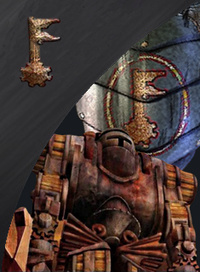
Posts : 1226
Reputation : 8
Join date : 2008-08-02
Age : 37
Location : West Haven
 |  Subject: Re: Console Commands + Shortcuts Subject: Re: Console Commands + Shortcuts  Sat Jul 31, 2010 10:41 pm Sat Jul 31, 2010 10:41 pm | |
| You mean ctrl + c to copy and ctrl + v to paste? | |
|
  | |
Guest
Guest
 |  Subject: Re: Console Commands + Shortcuts Subject: Re: Console Commands + Shortcuts  Sat Jul 31, 2010 10:53 pm Sat Jul 31, 2010 10:53 pm | |
| The way you said it, those must just be general windows commands? Because I don't think they have anything to do with TA:K. |
|
  | |
ACE
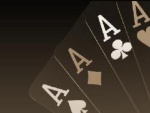
Posts : 265
Reputation : 0
Join date : 2008-08-06
 |  Subject: Re: Console Commands + Shortcuts Subject: Re: Console Commands + Shortcuts  Sun Aug 01, 2010 1:50 pm Sun Aug 01, 2010 1:50 pm | |
| When was the MoveFight command introduced? It wasn't in my keys.tdf file which is why it never worked for me  Are there any other secret commands like this? | |
|
  | |
Joker

Posts : 380
Reputation : 0
Join date : 2009-08-22
Age : 35
Location : evereywhere
 |  Subject: Re: Console Commands + Shortcuts Subject: Re: Console Commands + Shortcuts  Mon Aug 02, 2010 12:28 pm Mon Aug 02, 2010 12:28 pm | |
| yea like i said before contour "number" you will see differens areaz about hill, water, etc... and to see where you can build, something like that ^^
that's all, these are the only ones i know ^^ | |
|
  | |
Capt Savage

Posts : 303
Reputation : 2
Join date : 2008-12-02
Age : 38
Location : North Bend, WA
 |  Subject: Re: Console Commands + Shortcuts Subject: Re: Console Commands + Shortcuts  Mon Aug 02, 2010 4:07 pm Mon Aug 02, 2010 4:07 pm | |
| The fight command was released after the game, on boneyards site. it might have been put in 4.1 by axl or someone else tho. I know thats what i use most of the time | |
|
  | |
Sponsored content
 |  Subject: Re: Console Commands + Shortcuts Subject: Re: Console Commands + Shortcuts  | |
| |
|
  | |
| | Console Commands + Shortcuts |  |
|






